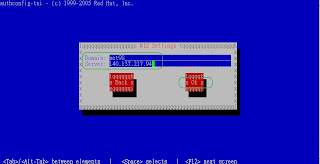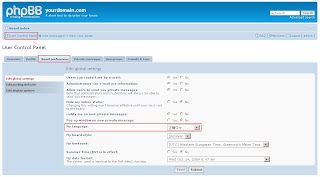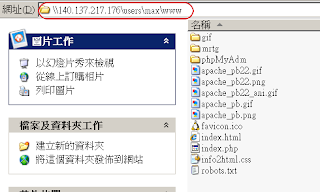- 查看load進來的module有那些,是否有bonding這個module
- #lsmod | grep bond
- 生出一張ifcfg-bond0
- []# vi /etc/sysconfig/network-scripts/ifcfg-bond0
DEVICE=bond0
ONBOOT=yes
BOOTPROTO=none
IPADDR=140.137.217.155
NETMASK=255.255.255.0
GATEWAY=140.137.217.254
USERCTL=no
- 修改ifcfg-eth0 (不要保留IP的設定)
- []# cat /etc/sysconfig/network-scripts/ifcfg-eth0
DEVICE=eth0
USERCTL=no
ONBOOT=yes
BOOTPROTO=none
MASTER=bond0
SLAVE=yes
- 修改ifcfg-eth1(不要保留IP的設定)
- []# cat /etc/sysconfig/network-scripts/ifcfg-eth1
DEVICE=eth1
USERCTL=no
ONBOOT=yes
BOOTPROTO=none
MASTER=bond0
SLAVE=yes - 修改/etc/modprobe.conf
- []# vi /etc/modprobe.conf
#add 2 lines in the end
alias bond0 bonding
options bond0 mode=0 miimon=100
(miimon 是提供 bonding module 要多久透過 MII 的介面檢查網路卡狀態,100 表示 100 milliseconds。)
- 啟動bonding
- [TESTING] Enabling bonding
[]# modprobe bonding
(#rmmod bonding--->如果要移除boonding重測,要執行這個指令) - 查看bonding是否有成功
- []# cat /proc/net/bonding/bond0
Ethernet Channel Bonding Driver: v3.2.4 (January 28, 2008)
Bonding Mode: load balancing (round-robin)
MII Status: up
MII Polling Interval (ms): 0
Up Delay (ms): 0
Down Delay (ms): 0
Slave Interface: eth0
MII Status: up
Link Failure Count: 0
Permanent HW addr: 00:0c:29:8c:7c:7e
Slave Interface: eth1
MII Status: up
Link Failure Count: 0
Permanent HW addr: 00:0c:29:8c:7c:88
- 重啟網路服務
- []# service network restart
- 查看是否bond0取得IP位址,eth0和eth1變成slave
- []# ifconfig
bond0 Link encap:Ethernet HWaddr 00:0C:29:8C:7C:7E
inet addr:140.137.217.155 Bcast:140.137.217.255 Mask:255.255.255.0
inet6 addr: fe80::20c:29ff:fe8c:7c7e/64 Scope:Link
UP BROADCAST RUNNING MASTER MULTICAST MTU:1500 Metric:1
RX packets:8965 errors:0 dropped:0 overruns:0 frame:0
TX packets:827 errors:0 dropped:0 overruns:0 carrier:0
collisions:0 txqueuelen:0
RX bytes:1077529 (1.0 MiB) TX bytes:122763 (119.8 KiB)
eth0 Link encap:Ethernet HWaddr 00:0C:29:8C:7C:7E
UP BROADCAST RUNNING SLAVE MULTICAST MTU:1500 Metric:1
RX packets:5012 errors:0 dropped:0 overruns:0 frame:0
TX packets:750 errors:0 dropped:0 overruns:0 carrier:0
collisions:0 txqueuelen:1000
RX bytes:602470 (588.3 KiB) TX bytes:108566 (106.0 KiB)
Interrupt:67 Base address:0x2000
eth1 Link encap:Ethernet HWaddr 00:0C:29:8C:7C:7E
UP BROADCAST RUNNING SLAVE MULTICAST MTU:1500 Metric:1
RX packets:3953 errors:0 dropped:0 overruns:0 frame:0
TX packets:77 errors:0 dropped:0 overruns:0 carrier:0
collisions:0 txqueuelen:1000
RX bytes:475059 (463.9 KiB) TX bytes:14197 (13.8 KiB)
1.從windows測試時,會有arp的問題
2.bonding的mode有很多種,狀況不同
數字表示 文字表示 說明
0 balance-rr
‧負載平衡模式, 需有 switch 設定 (trunk) 支援才能發揮實質效果
‧具容錯功能, 其中一張 Slave 網卡失效仍可持續運作
1 active-backup
‧同一時間只有單一 Slave 網卡運作
‧Active Slave 網卡失效時自動啟用次一順位 Slave 網卡
‧不需 switch 支援
5 balance-tlb ‧傳出自動負載平衡
‧傳入由 Current Active Slave 負責
‧具容錯功能, 其中一張 Slave 網卡失效仍可持續運作
‧不需 switch 支援及設定
6 balance-alb ‧傳出及傳入皆自動負載平衡
‧具容錯功能, 其中一張 Slave 網卡失效仍可持續運作
‧Slave 網卡 driver 需支援 setting hardware address 功能
‧不需 switch 支援及設定